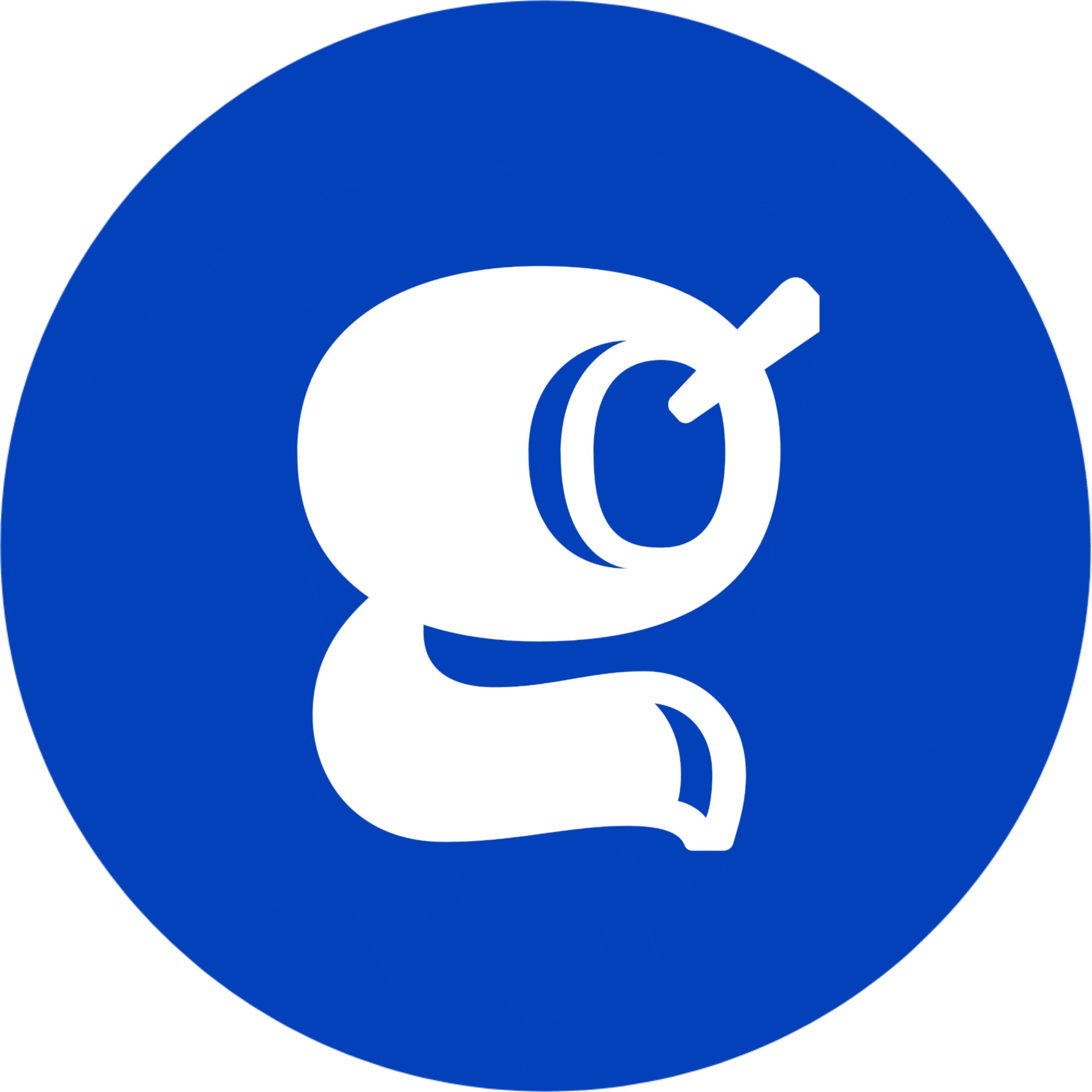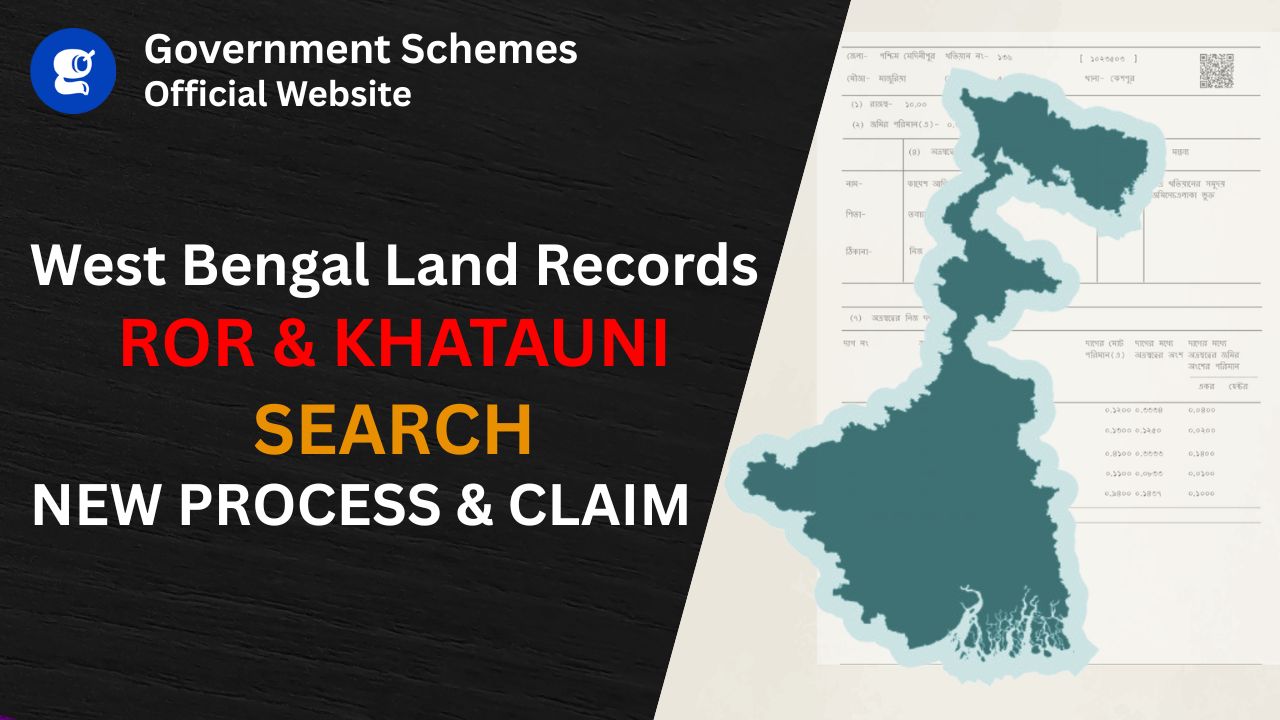we are going to talk about the land records of West Bengal Assume you want to buy any land in West Bengal Then you must check its land record details. That means Khatian or plot information We can say Khatian to land record information in West Bengal or plot information
We can also call it a record of rights in English So why is it important to check them? So that you will not be scammed if you are buying a property You should know the owner of the property Who is the owner of that property? What type of land is that? Whether or not it is agricultural land? What is its area? Under National Land Records Modernization Program, these details are available online on today’s date. So in this video, we will see how can you check these details in West Bengal? Along with that, I will give you some land records related tips at the last.
Aadhar Card Download 2025 :E-Aadhar Online,Check Update
Procedure To Find Khatian West Bengal Land Records details
Let’s go straight towards computer screen To find out the land record details in West Bengal
- First, you will go to Google and type “Banglarbhumi” The first result that you will get is this website You have to click on this.

- This is the official website of the revenue department of West Bengal You will get all the Khatian and plot information here. You will go to the citizen service And then you will click on “know your property”

- You can find the details of any land in any district, in any village First, we will select the district for an example.
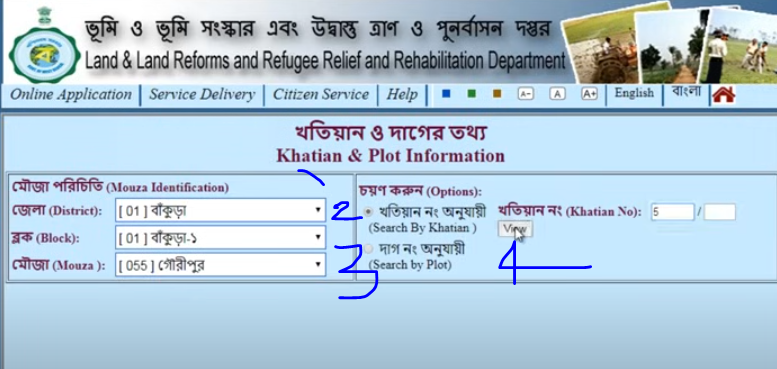
- Then I will select a block And then I will select a village or Mouza After that, you will have two options
- here First is you can search by Khatian number And the second option is if you know the plot number then you can search by plot number Right now we will search by Khatian number for example I will enter a random number 5 here.
- If there is any number after the slash in the Khatian number. Then you have to enter here. Now we will click on the view.

- Now we will see what details will come. You will get the information of all the plots under that Khatian So see, the details will come in this manner.
Now we will see what details are there This is Khatian number, this is the name of the owner There is father’s name, address is here. The area of the land is given here 0.315 This is given in acres. You must remember to assume that there are total 5 plots in this Khatian number So this is the area of a total of 5 plots.
Porcha (ROR) Apply From New Edistrict 2.0 Portal 2025 West Bengal Land Records
Earlier, you didn’t need to upload anything to apply for a Porcha. But now, you have to upload the tax receipt of the Khatian (land record) for which you are applying for the Porcha. How to generate the tax receipt from the Banglarbhumi portal, I have already mantioned above Everything else remains the same. The payment system and everything else is the same.
Payment will be made through the GRIPS portal. The application fee is ₹10, and ₹10 per page, based on which you’ll need to make the payment. The only change in the new system is that you now have to upload the tax receipt. However, in the Banglarbhumi portal, there’s still no requirement to upload any tax receipt; the old system is still followed there for applying for a Porcha.
Apply for the PorchaStep-by-Step Process to Apply for Porcha on e-District 2.0 Portal (2025) West Bengal Land Records
Log In to e-District 2.0 Portal:
- first of all you have to Visit the official website: edistrict.wb.gov.in.
- and then you need to Click on Citizen Login or Sign In.
- Therefore a pop will open in that you have to Enter your username, password, and the captcha code.
- now you need to Click Login. If you don’t have an account, register by clicking Citizen Registration, providing details like name, mobile number, email, and address, and verifying with an OTP.
Navigate to Services:
- On the left side you are able to find the eDistrict 2.0 section and click the three dots (menu icon).
- Therefore in that you have to select Services from the dropdown.
- there will be a option Click on Land and Land Reforms (third option).
- Choose Issuance of Certified Copy of RoR to start the Porcha application process.
Fill in Property Details:
- Address Line 1: Enter the applicant’s address or the village name where the land is located.
- Pin Code: Input the pin code (this auto-fills country and state, or select from dropdown).
- District: Select your district from the dropdown (e.g., Hooghly, Nadia).
- Subdivision: Choose the subdivision.
- Block: Select the block name.
- Village (Mouza): Pick the Mouza name from the dropdown.
- Post Office: Select the post office.
- Police Station: Manually type the name of the police station.
- Mouza Code/JL Number: Select the Mouza code or JL number, or choose the Mouza name from the dropdown.
- Khatian Number (ROR Number): Enter the Khatian number. If there’s a Bata number (e.g., 2217/221), include it without a slash. If no Bata number exists, enter 0 in the second ROR field.
- Click Save and Next.
- Enter Applicant Details:
- Salutation: Select Mr., Mrs., etc.
- Name: Enter the applicant’s first name, middle name (if any), and last name.
- Phone Number: Provide a valid mobile number.
- Email ID: Enter your email address.
- Address: Input the applicant’s address again for validation.
- Click Validate. A message like “Data Validated Successfully” will appear.
Upload Tax Receipt:
- The new system requires uploading the land tax receipt for the Khatian.
- Convert the receipt to a PDF file (max 200 KB).
- Click Attach File, select the PDF, and upload it.
- Verify the upload was successful.
- Check the I Accept box and click Save.
Preview Application
- Click Preview to review all entered details (property and applicant information).
- Cross-check for errors. You can edit if needed.
- Close the preview window.
- Submit Application:
- Click Submit to finalize the application.
- You’ll be redirected to the payment page.
Make Payment
- The fee structure is:
- Application fee: ₹20
- Per-page fee: ₹20 per page (e.g., ₹20 for a one-page Porcha, ₹40 for two pages).
- Select the GRIPS (Government Receipt Portal System) option.
- Choose SBI ePay and select Payment through Payment Gateway.
- Note down the GRN Number and Identification Number (take a screenshot or photo for reference).
- Select UPI (or card/net banking), scan the QR code using apps like Paytm, Google Pay, or PhonePe, and enter your UPI PIN to pay.
- After payment, a Payment Successful message will appear.
How to Track Application Status: West Bengal Land Records
- After submission, the portal may show “AI Number to be Generated” until the payment is confirmed (this may take 24–48 hours).
- Log back into edistrict.wb.gov.in, go to Citizen Services, and check the application status.
- Once approved, a Download Certificate button will appear next to the application.
- Download Porcha:
- When the Porcha is approved (typically 3–7 days), log in to the portal.
- Go to Citizen Services and find your application.
- Click the Download Certificate button to download the Porcha as a PDF.